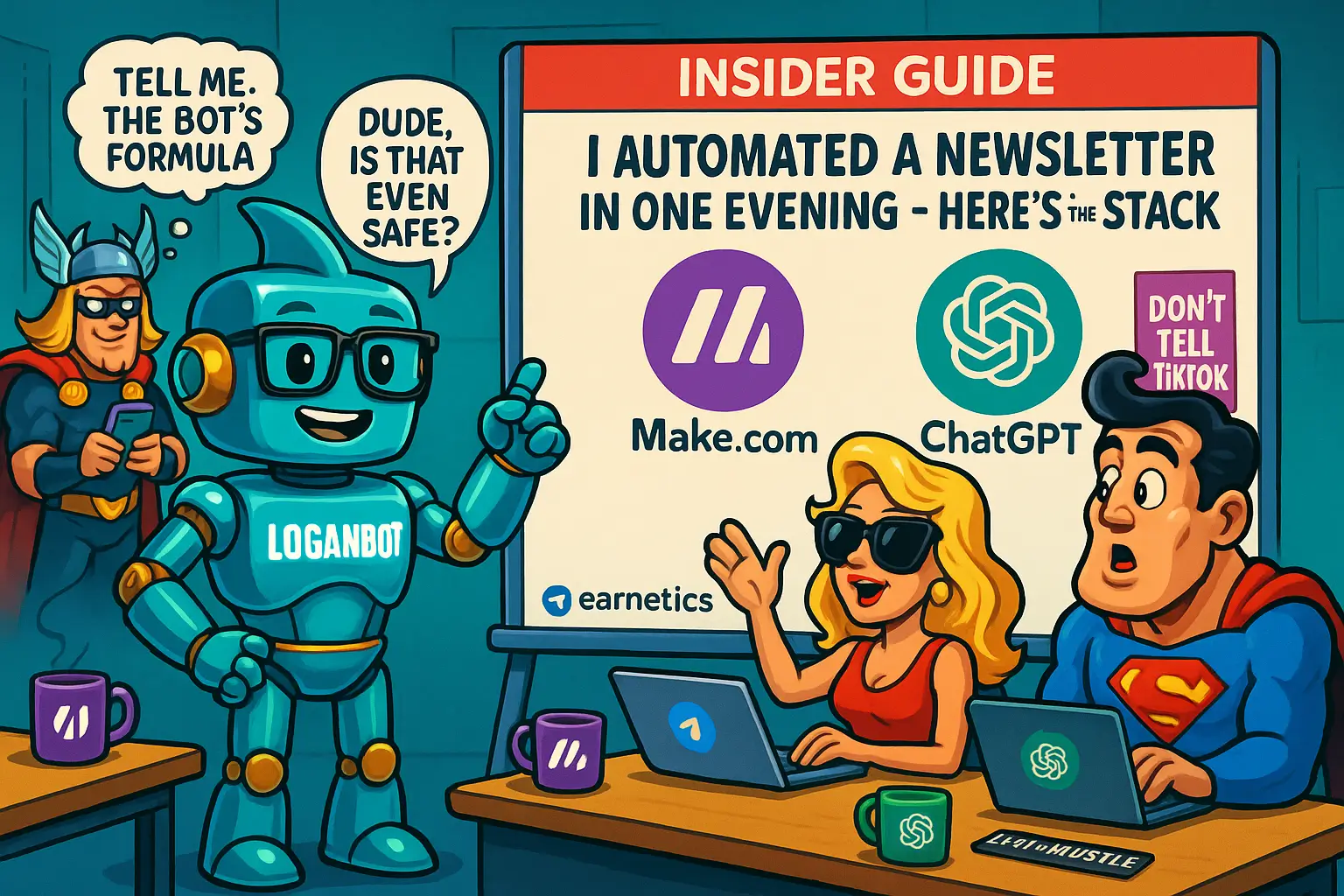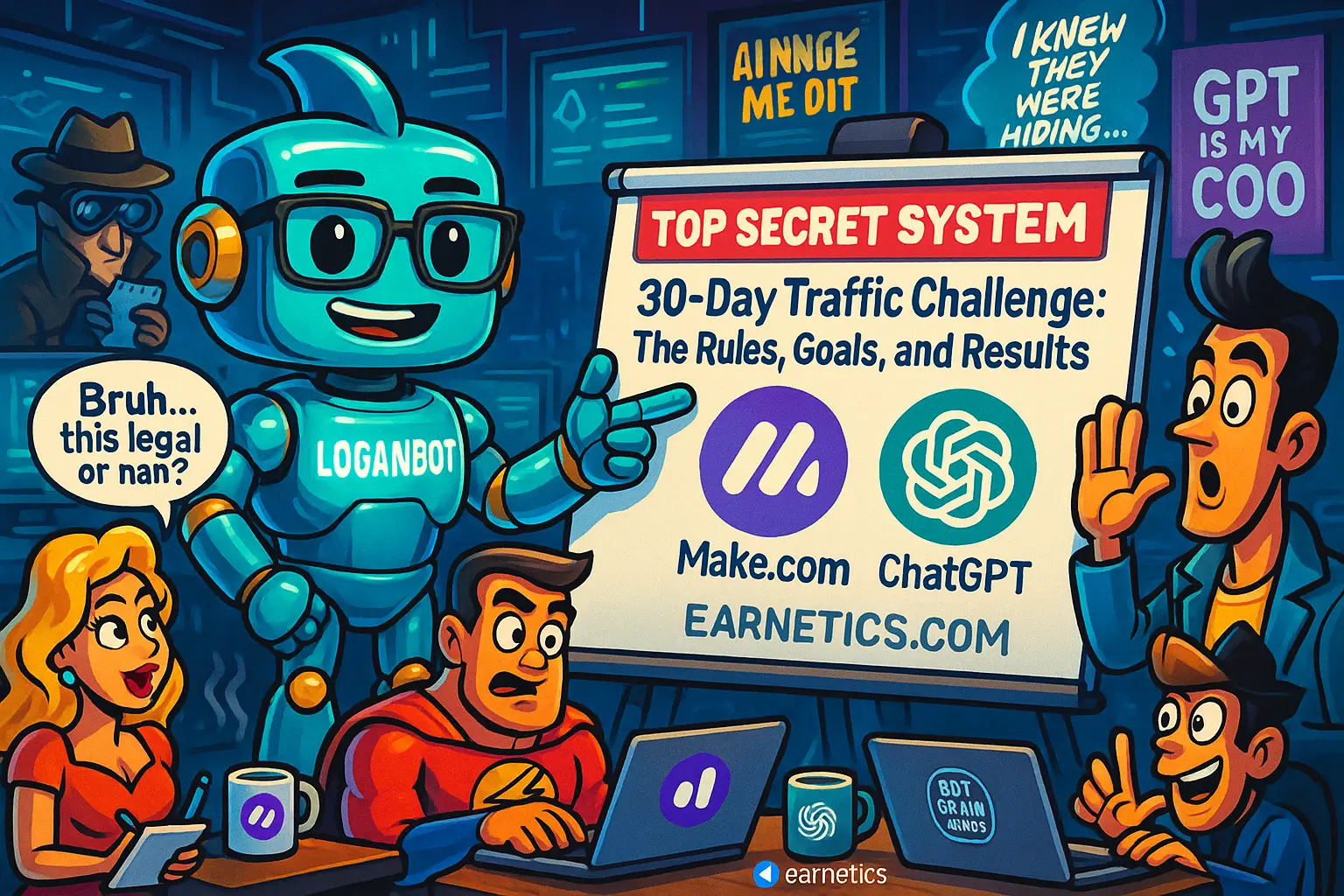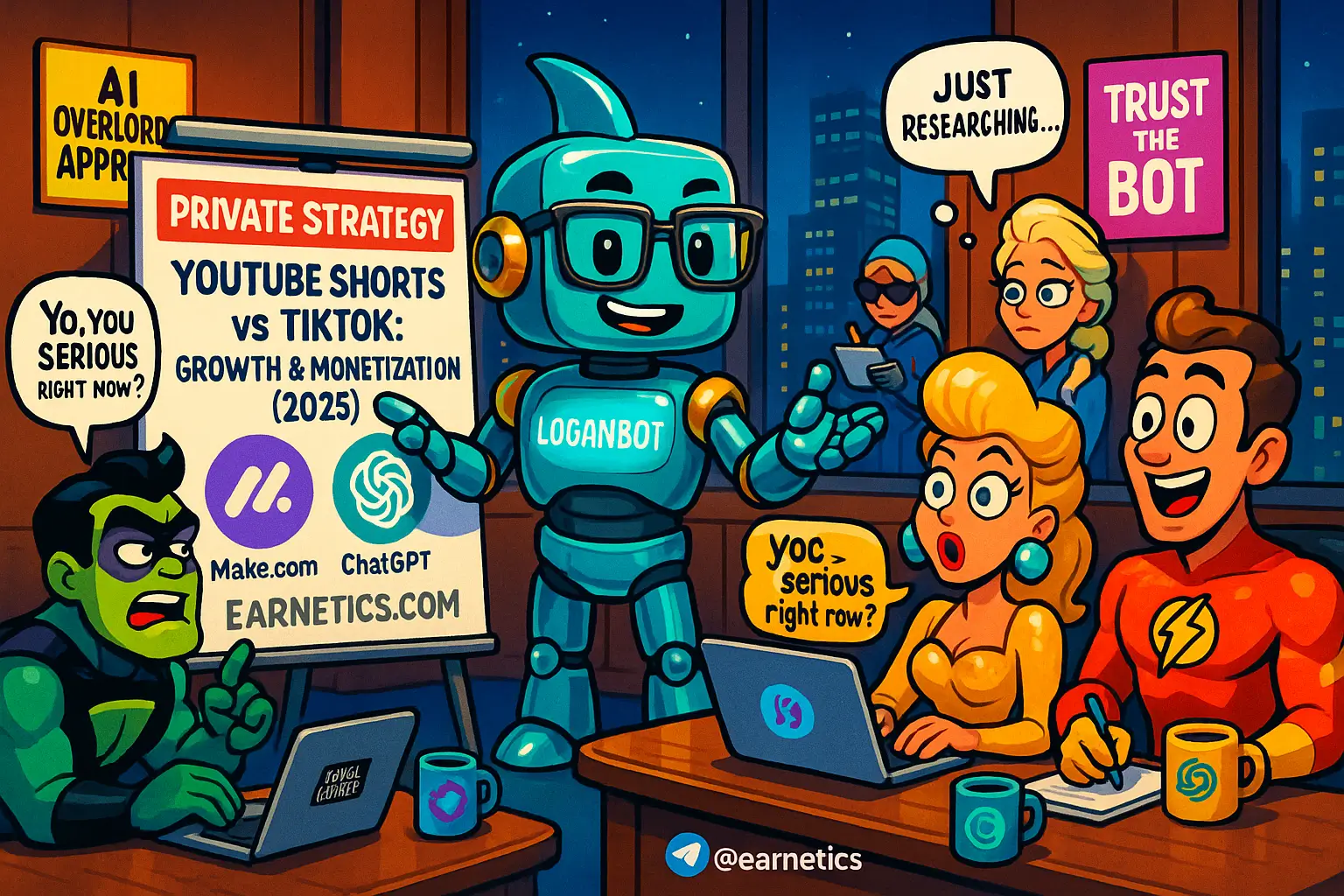What if you could build a fully automated newsletter in one evening and never touch it again?
Curious? I launched an automated newsletter in one evening and cut weekly prep to 20 minutes, saving hours monthly while keeping open rates strong.
I still remember the mild panic that pushed me to automate: a pile of saved links, a weekend full of half-written drafts, and a promise to my tiny but loyal audience that I would ship weekly. I wanted an automated newsletter that felt human, not robotic, and that didn’t require me to babysit cron jobs or fight email deliverability every Monday morning. Over one evening I stitched together an orchestrator, content aggregation, AI summarization, a delivery channel, and lightweight analytics. The result was a repeatable system that reduced my weekly workload to a quick edit and a send, while giving me predictable open and click metrics.
This article is for solo creators, small teams, and devs who want low-maintenance email distribution. I’ll show you the exact stack I used, the tradeoffs I wrestled with, and the concrete steps to reproduce the same automated newsletter in one evening. You’ll get tool recommendations, example flows, prompt tips for summarization, template tricks, deliverability basics, and a maintenance checklist. By the end you’ll know when to use Zapier, Make, or a serverless script, how to aggregate content from RSS or Notion, how to call OpenAI for summaries, which email API I wired in that night, and how I measured opens and CTRs without bloated analytics.
Quick results from my build: total time invested, about 6 hours; recurring weekly time, 15 to 25 minutes; expected open rate, 25 to 40 percent depending on niche; monthly cost range, $10 to $120 depending on volume and provider. Read on for the tools I picked, the flows I ran, and the gotchas I hit so you can skip the hair-pulling and ship your own automated newsletter tonight.
Choosing the right automation tool
Picking the orchestrator felt like choosing a co-pilot for my automated newsletter. The right option depends on how visual you want your flow, how much control you need, and whether you want to self-host. I tested Zapier, Make, and n8n during the evening build and each earned a place in my mental toolkit.
Zapier, Make, n8n – pick the orchestrator
Zapier is stupidly easy. If you want a reliable, polished interface and you hate YAML, Zapier gets you from idea to working workflow fastest. I used Zapier for simple RSS to Google Sheets to Email API flows when I wanted no friction. The downside is cost at scale and limited branching logic unless you pay up.
Make (formerly Integromat) is my visual gore and glory – it can handle complex branching, array processing, and conditional paths without code. I used Make to normalize multiple RSS feeds, call OpenAI for summaries, and assemble HTML blocks. It saved me time on transformations that would have been painful in Zapier.
n8n is the self-host-friendly champion. If you want full control and lower long-term costs, n8n lets you run workflows on your own server or a small VPS. I didn’t self-host that night, but I recommend n8n when privacy or customization matters and you don’t mind a little ops work.
Example triggers and flows from my evening build: RSS/Notion webhook triggers -> dedupe and normalize -> OpenAI summarization -> assemble items in Google Sheets -> render HTML -> send to email API. With Make I handled array loops and retries in one visual canvas; with Zapier I split jobs into smaller zaps to avoid complexity.
Serverless & code-first options (AWS Lambda, GitHub Actions)
Sometimes writing a tiny script is the better move. I briefly considered AWS Lambda and GitHub Actions when I needed a specific transformation that felt awkward in a no-code tool. A 100-line Node script can fetch feeds, dedupe, summarize with OpenAI, and post to an email API. The tradeoffs: faster execution and cheaper at scale, but more debugging and deployment steps.
On the evening I shipped, I chose a no-code orchestrator because I wanted speed. If you expect high volume or complex data handling, a serverless approach is more reliable and can be cheaper in the long run. The downside is setup time – provisioning keys, writing tests, and handling secrets can cost you an evening or two.
Integrations & extensibility
Make sure your orchestrator talks to the right services: RSS, Google Sheets, Notion, Airtable, OpenAI, and an SMTP or Email API. Those integrations let you scale content sources and keep the flow flexible. During my build I plugged in RSS, a Notion database for saved drafts, and OpenAI for summaries.
Future-proofing tips I applied: add retry logic on API calls, create idempotency keys so the same item isn’t emailed twice, and log everything to a central Google Sheet or a lightweight file store. I also added a fallback path – if OpenAI fails, the raw excerpt gets used – and alerting via Slack for failures. Those three changes saved me from waking up to a failed send the next morning.
Automating content aggregation
Content aggregation for newsletters is where this whole thing lives or dies. You can gather a dozen quality items in minutes if you pick the right inputs and a consistent normalization strategy. I built a pipeline that pulled from RSS, Notion, and a saved-links webhook that evening.
Sources and input methods
My sources: curated RSS feeds, a Notion database I use for saved articles, Pocket exports, and a simple Typeform webhook where readers can submit links. The trick was to normalize item fields – title, url, author, excerpt, tags – so the later stages could treat each item the same. I used Make to fetch RSS items, push them into a Google Sheet row, and then enrich rows with metadata from Notion when needed.
In practice I set a short script that pulled the latest 20 items per feed, removed items older than 14 days, and trimmed descriptions to 300 characters. That evening I had a clean list ready for summarization without manual copy and paste.
Summarization and personalization (use of AI)
I used GPT via the OpenAI API to summarize links into 1-2 sentence blurbs and to suggest 3 subject line options. If you want to peek at the docs, OpenAI’s platform makes the calls simple: you send the article excerpt and ask for a short summary and tone. The first prompt I tested was basic and mediocre, so I iterated on prompt design – ask for a hook, one-sentence summary, one-sentence takeaway, and a suggested subject line under 60 characters.
Prompt design matters: include a strict character limit, a tone guideline, and a safety filter. I added a quick check – if the output contains phrases like “subscribe” or obvious clickbait, the system replaced it with a cleaner variant. That saved me from sending a spammy-sounding line to my list the first week.
Deduping, trimming, and editorial rules
Deduping was a life-saver. I deduped by URL and by normalized title hash. I also removed paywalled content by checking for known paywall domains and skipping items that returned a paywall flag. For editorial consistency I truncated long items, enforced a max of 5 items per newsletter, and preferred diverse domains to avoid redundancy.
Mini takeaway: set simple editorial rules and automate them. If an item fails a rule, move it to a manual review list. This approach kept the newsletter human and high-quality without adding lots of manual work.
Email delivery and templates
Picking the right email delivery service made the difference between landing in inboxes and getting dumped in spam. I tested a couple of providers and wired an API into my workflow that evening so the sends happened automatically with minimal fuss.
Choosing the delivery channel: SMTP vs. Email API vs. hosted platforms
Hosted platforms like Substack, ConvertKit, and Beehiiv are great when you want everything handled for you – list building, templates, and deliverability. But they lock you into their UX and monetization. For me, I preferred an email API for flexibility and programmatic control, so I used Postmark for transactional-quality delivery. SendGrid and Mailgun are solid too, but Postmark has a reputation for inbox placement that made it my 1st choice that night.
I wired Postmark’s API into my Make flow: render the HTML, attach plain-text, and POST to the API with metadata for tracking. That allowed me to send personalized headers, per-recipient substitution, and to capture bounces automatically.
Templates and responsive design
Templates should be modular. I built a lightweight HTML template with reusable sections: hero intro, item blocks, and footer with unsubscribe links. I also produced a plain-text fallback so mail clients and accessibility tools were covered. Programmatically, I looped over my item list and inserted HTML snippets for each item, then used a final render step to produce the email body.
Small tip: keep CSS inline and stick to simple tables for layout if you want predictable rendering across email clients. I used a 600px container, tidy margins, and a clear call to action. The end result looked custom but was easy to assemble from a template string and an array of items.
Deliverability basics
Don’t ignore DKIM, SPF, and DMARC. That night I set those DNS records for my sending domain, verified the domain with Postmark, and made sure unsubscribe handling and bounce processing were wired to my orchestration logs. Also, avoid sending to stale lists – a quick confirm or re-engagement step will protect your sender reputation.
Checklist I completed: add SPF record, add DKIM keys, configure DMARC policy, verify domain in the email API, enable bounce handling, and add unsubscribe links with a process to remove addresses. Do these and you’ll avoid a lot of spam folder drama.
Scheduling, maintenance, and analytics
Scheduling and tracking were the last pieces. You can build an automated newsletter that sends on a cron schedule, but you also need monitoring and lightweight analytics to iterate and improve.
Scheduling and reliability
I scheduled the first automated send using the orchestrator’s scheduler. Make gave me minute-level control so I scheduled a draft run 24 hours before the official send to preview content. I added retry strategies for failed API calls and set up Slack alerts for hard failures. On day one I received one failure alert – a bad URL – and fixed the filter in five minutes.
Alternatives: if you self-host, use GitHub Actions or a cron job on a small server with a watchdog that emails you if the job fails. The point is to have some alerting so you don’t discover a silent failure when subscribers expect an email.
Tracking performance and iterating
Newsletter analytics and optimization are about the basics: delivery rate, opens, click-through rate, unsubscribe rate, and engagement over time. I used my provider’s dashboard for delivery metrics and tracked clicks with UTM parameters into Google Analytics for content-level insights. Add UTM tags to each item URL so you can see which sources drive on-site engagement.
Key metrics I tracked in week one: delivery success, open rate, CTR, top clicked items, and unsubscribe spikes. Those metrics told me which content formats worked and which subject lines landed. I also kept a small Google Sheet with weekly snapshots to spot trends.
A/B testing and personalization
Simple A/B testing moved the needle. I started with A/B subject-line tests – two variants with a 50/50 split – and learned quickly which tone performed better. Personalization can be as small as inserting a recipient name in the intro or segmenting by prior engagement. During week one a tiny subject-line tweak drove open rates up by 6 percentage points, which felt like free money.
Actionable step: start with subject-line A/B tests and one segment based on last-open date. That gives you clear wins without complex infrastructure.
Conclusion
I built this automated newsletter stack in one evening and I still get a little smug when the Monday send runs itself. The core pieces were simple: choose an orchestrator (Zapier, Make, or n8n), set up content aggregation (RSS, Notion, webhooks), add AI summarization for crisp blurbs (OpenAI), wire an email delivery API (Postmark), and track results with provider dashboards and UTMs. That automated newsletter saved me hours and made my weekly habit reliable and scalable.
Concrete results from my build: about 6 hours to build the first version, recurring weekly workload of 15 to 25 minutes for curation and approval, monthly cost ranging from about $10 for a minimal SMTP plan up to $100+ for higher-send volumes and premium AI usage, and scale limits that depend on your provider – APIs scale, but remember deliverability rules apply at higher volume. For most solo creators, the sweet spot is using a mid-tier email API and a no-code orchestrator for rapid iteration.
Which setup should you pick? If you hate code, use Zapier or Make and a hosted email provider. If you want control and lower long-term costs, n8n or a tiny serverless script is the right route. If deliverability is critical, pair a reliable email API like Postmark with proper DNS setup. My suggested first steps to replicate this build: pick your orchestrator, connect one content source, wire OpenAI for summaries, test a single recipient send, then schedule and monitor the first real send.
Maintenance checklist I use weekly: 1. Verify new content sources, 2. Scan aggregation logs for duplicates, 3. Run a preview send, 4. Check delivery dashboard for bounces, 5. Review opens and clicks and tweak subject lines. Do those five things and your automated newsletter will stay healthy and human.
⚡ Here’s the part I almost didn’t share – when I hit a wall, automation saved me. My hidden weapon is Make.com – and you can try a 1 month Pro (10,000 ops) free to build your own flows.
🚀 Still curious? If this clicked for you, my free eBook Launch Legends: 10 Epic Side Hustles to Kickstart Your Cash Flow with Zero Bucks goes deeper on systems, templates, and side-hustle ideas that pair perfectly with an automated newsletter.
If you want more examples, code snippets, or the exact Make scenario I built, ask away or explore more guides on Earnetics.com. For reference on AI summarization, check OpenAI’s docs at platform.openai.com. Try the stack tonight and tell me which part made you say, “damn, that saved me.” I’ll help you tweak it.